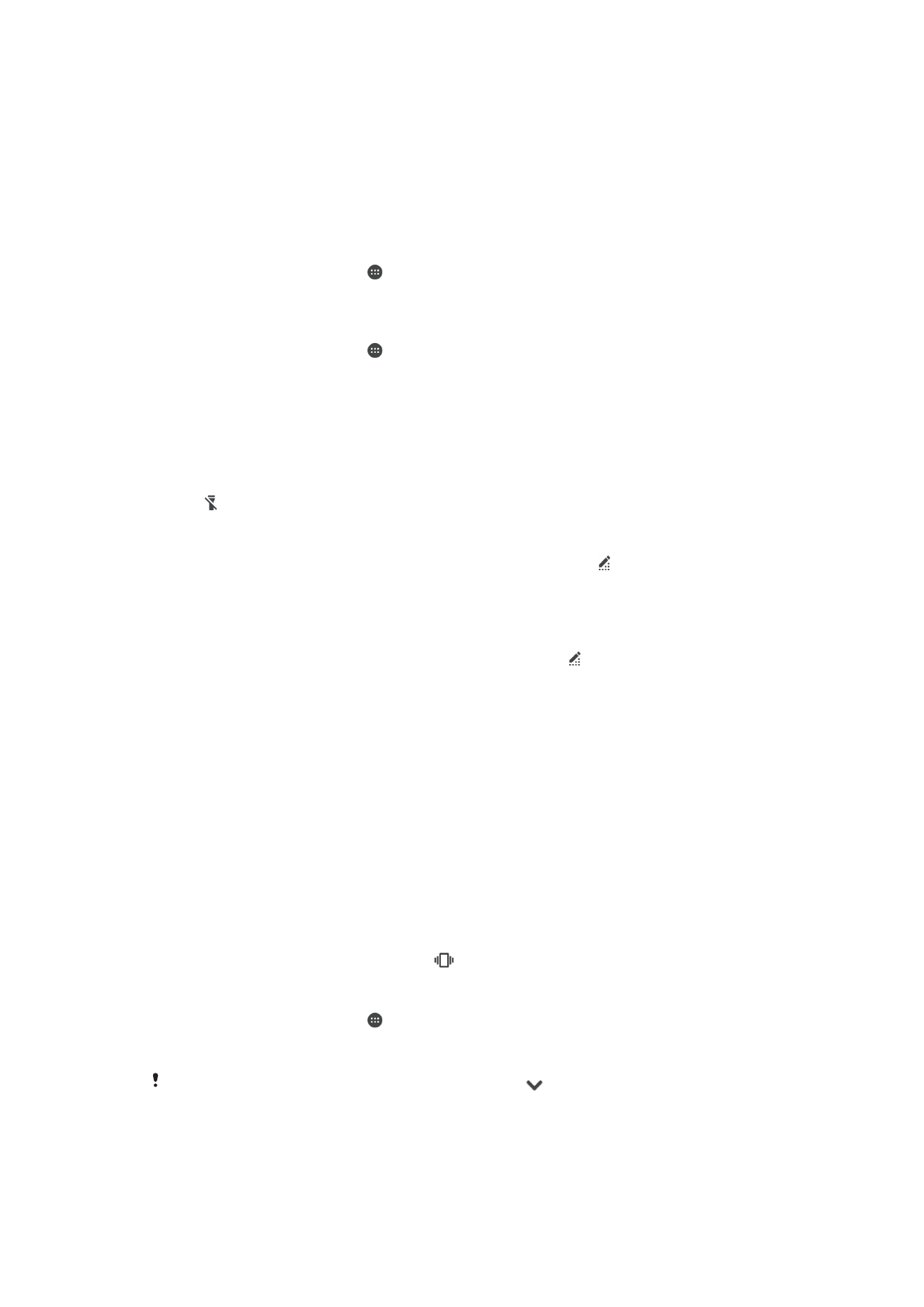
Accessing settings
View and change settings for your device from the Settings menu. The Settings menu is
accessible from both the Application screen and the Quick settings panel.
To open the device settings menu from the Application screen
1
From your Homescreen, tap .
2
Tap
Settings.
To view information about your device
1
From your Homescreen, tap .
2
Find and tap
Settings > About phone.
To Open or Close the Quick Settings Panel
•
To open the Quick settings panel, drag the status bar downward.
To Turn On the Flashlight
1
Drag the status bar downward using two fingers.
2
Tap .
To Select which Settings to Display on the Quick Settings Panel
1
Using two fingers, drag the status bar downward, and then tap .
2
In the bar at the top of the screen, touch and hold the icon for the quick setting
you want to add, and then drag and drop it in the lower part of the screen.
To Rearrange the Quick Settings Panel
1
Using two fingers, drag the status bar downward, then tap .
2
Touch and hold an icon, then move it to the desired position.