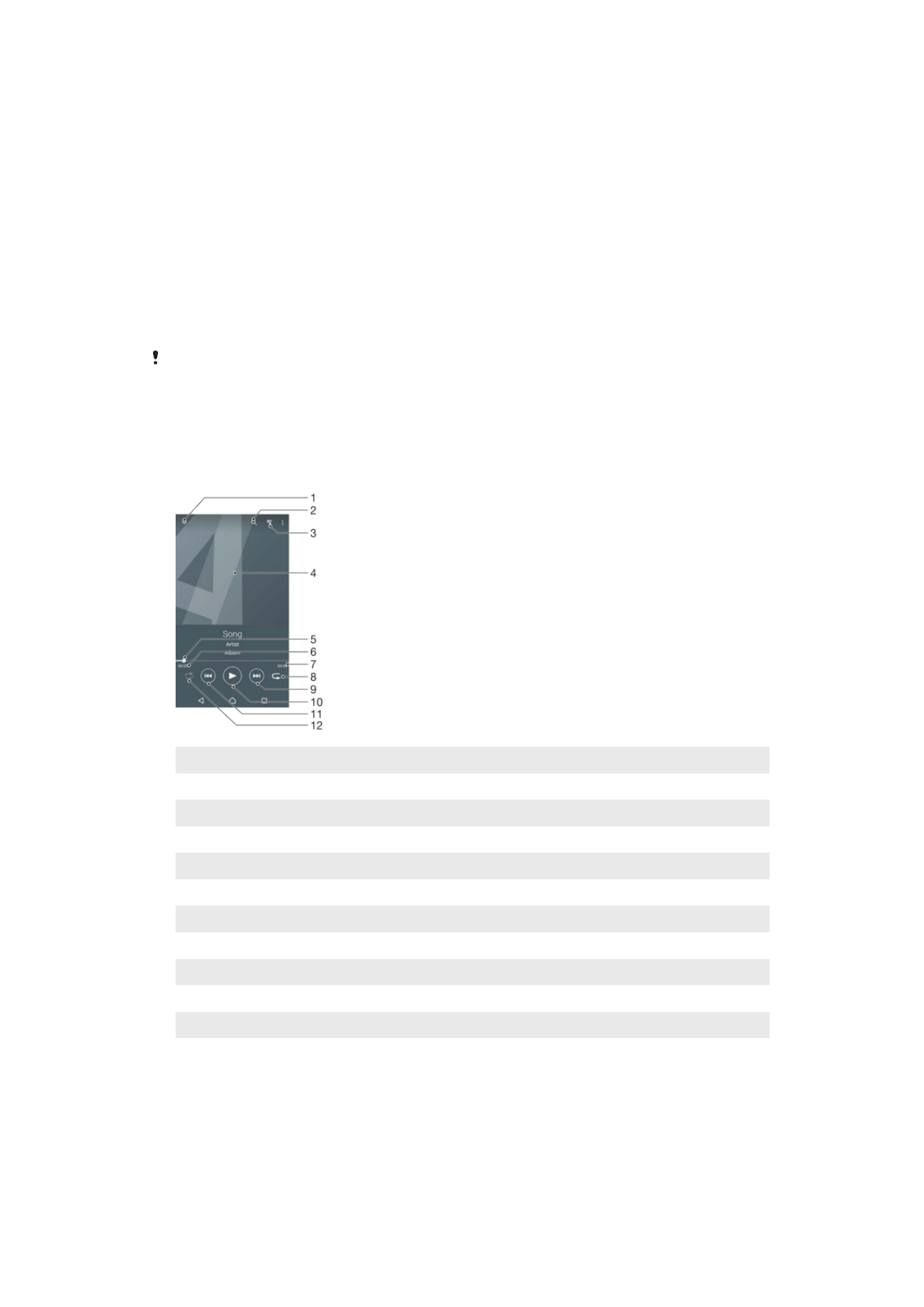
Listening to Music
Use the Music application to listen to your favorite music and audiobooks.
1
Minimize the full-screen player
2
Search all songs saved to your device
3
View the current play queue
4
Album art (if available)
5
Progress indicator – drag the indicator or tap along the line to fast forward or rewind
6
Elapsed time of current song
7
Total length of current song
8
Repeat all songs in the current play queue
9
Tap to go to the next song in the play queue, touch and hold to fast forward within the current song
10 Play or pause a song
11 Tap to go to the previous song in the play queue, touch and hold to rewind within the current song
12 Shuffle songs in the current play queue
85
This is an internet version of this publication. © Print only for private use.
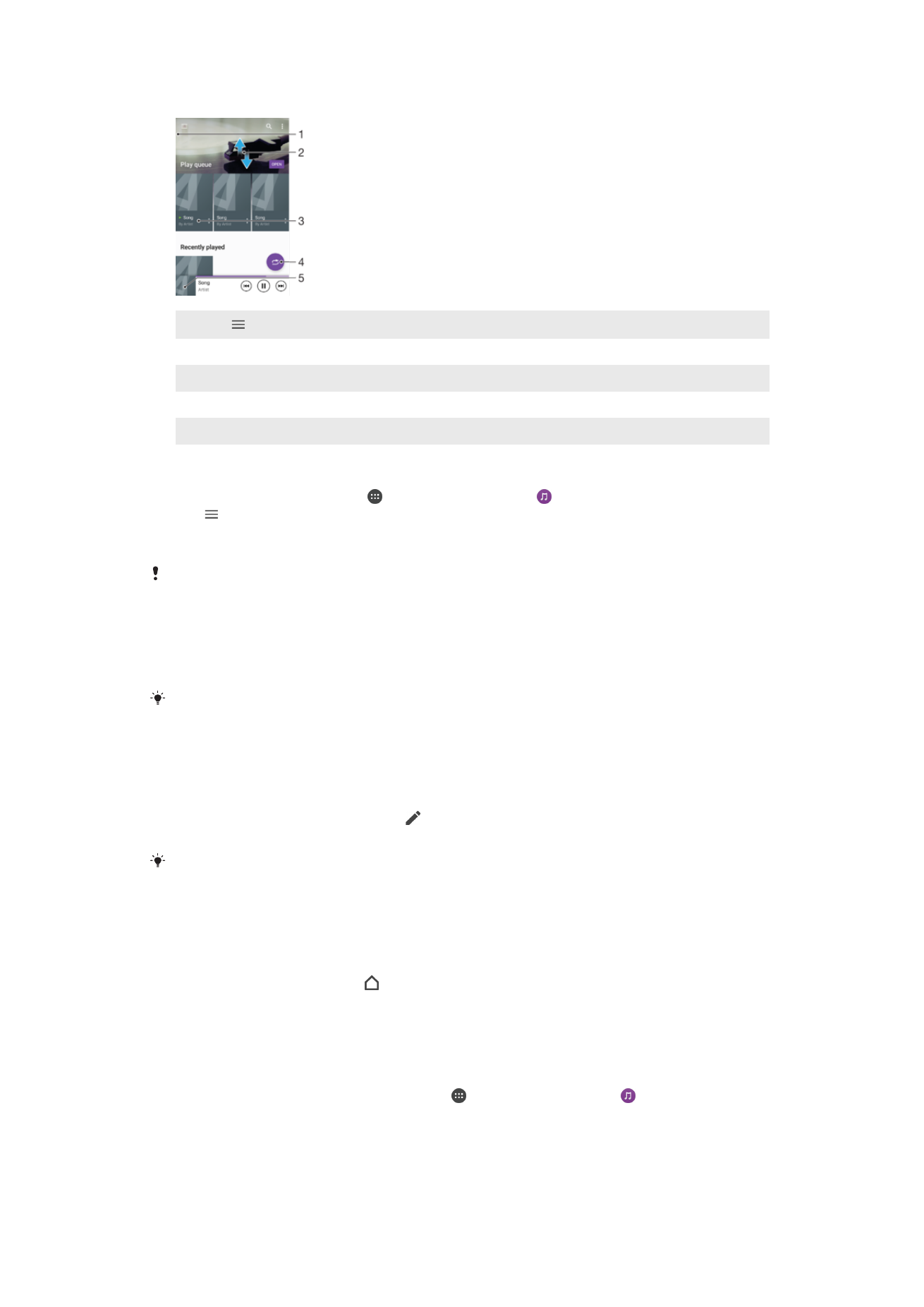
Music Homescreen
1
Tap in the top-left corner to open the Music menu
2
Scroll up or down to view content
3
Play a song using the Music application
4
Play all songs in shuffle mode
5
Return to the music player screen
To Play a Song Using the Music Application
1
From your Homescreen, tap , and then find and tap .
2
Tap .
3
Select a music category.
4
Tap a song to play it.
You might not be able to play copyright-protected items. Verify that you have the necessary
rights to the material you intend to share.
To Find Song-Related Information Online
•
While a song is playing in the Music application, tap the Album art, then tap
More
about this.
Online resources related to the song can include videos on YouTube™, song lyrics, and artist
information on Wikipedia.
To Edit Music Information and Download Album Art
1
From the Music application, tap the Album art, and then tap
Edit music info.
2
Edit the information as desired.
3
To set or download album art, tap , then select an option.
4
When you are done, tap
SAVE.
You can also set album art to download automatically in the Music menu, under Settings.
To adjust the audio volume
•
Press the volume key.
To Minimize the Music Application
•
When a song is playing, tap to go to the Homescreen. The Music application
remains running in the background and the music playing does not pause.
To Open the Music Application when it is Playing in the Background
•
While a song is playing in the background, drag the status bar downward and tap
the Music application.
•
Alternatively, from your Homescreen, tap , and then find and tap .
86
This is an internet version of this publication. © Print only for private use.