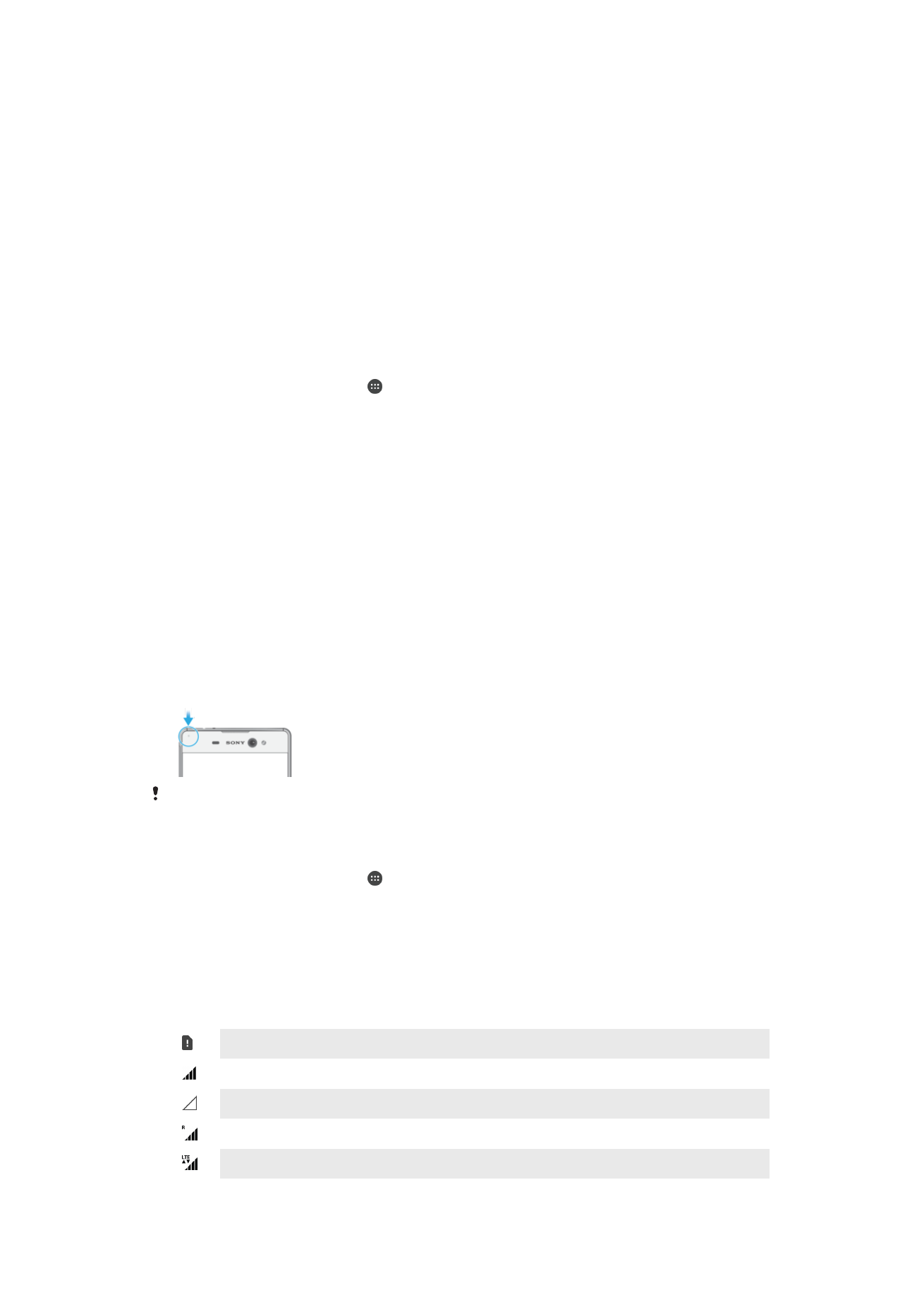
Icons in the status bar
Status Icon
No SIM card
Signal strength
No signal
Roaming
Sending and downloading LTE data
28
This is an internet version of this publication. © Print only for private use.
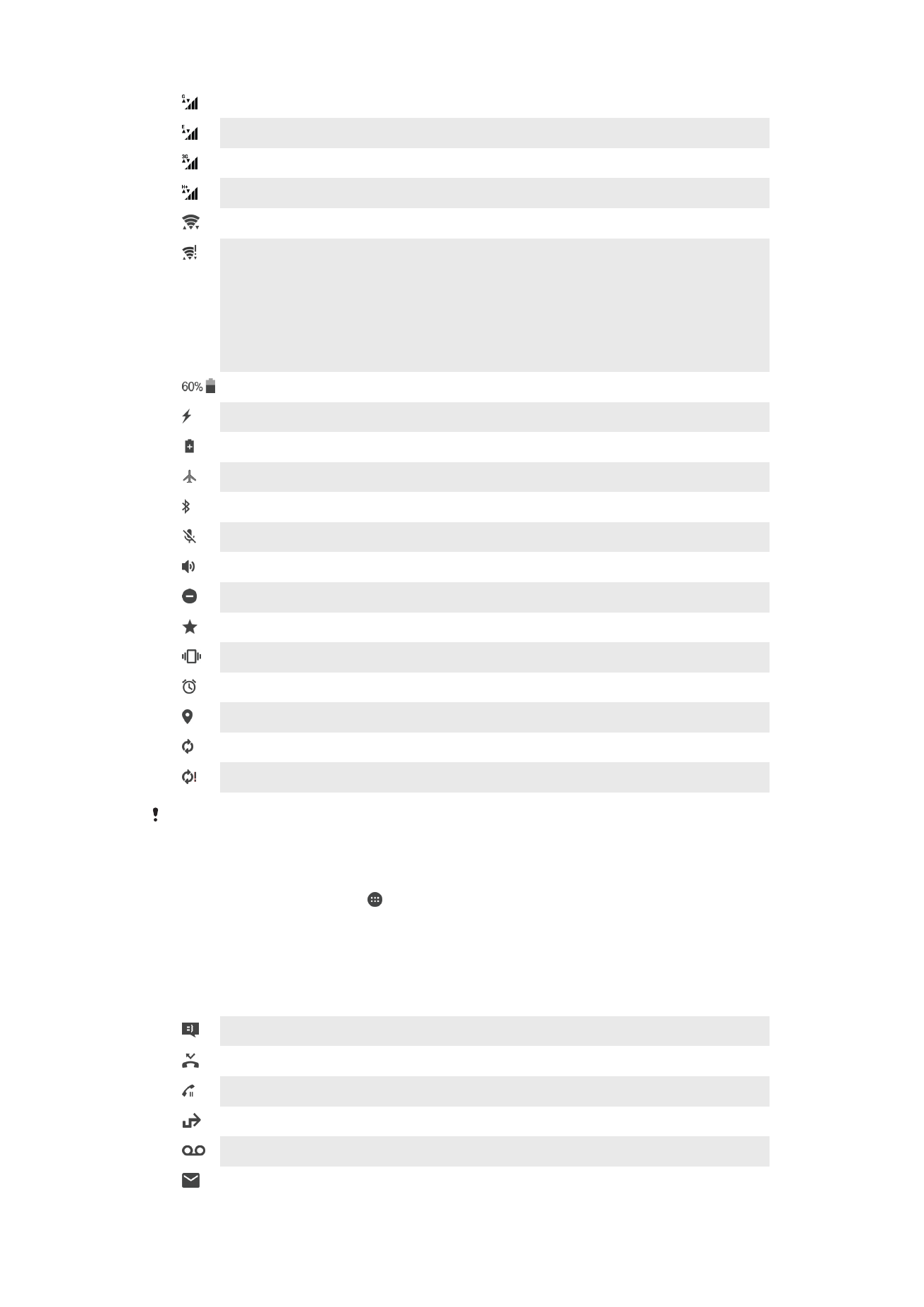
Sending and downloading GPRS data
Sending and downloading EDGE data
Sending and downloading 3G data
Sending and downloading mobile data
A Wi-Fi connection is enabled and data is being transmitted
A Wi-Fi connection is enabled but there is no Internet connection.
This icon also appears when you are trying to connect to a secured Wi-Fi
network. After successful login, the exclamation point disappears.
In places where Google™ is blocked, such as China, the exclamation point may
appear even when the device is connected to a Wi-Fi network and there is a
working Internet connection
Battery status
The battery is charging
Battery saver is activated
Airplane mode is activated
The Bluetooth® function is activated
The microphone is muted
The speakerphone is on
Do Not Disturb mode is activated
Allow exceptions in Do Not Disturb mode
Vibrate mode
An alarm is set
GPS is activated
Synchronization is ongoing
Problem with sign-in or synchronization
Depending on your service provider, network, and/or region, the functions or services
represented by some icons in this list may not be available.
To Manage Status Bar Icons
1
From your Homescreen, tap .
2
Find and tap
Settings > Display > System icons.
3
Mark the checkboxes for the system icons that you want to appear in the status
bar.
Notification Icons
New text or multimedia message
Missed call
Call on hold
Call forwarding is turned on
New voicemail message
New email message
29
This is an internet version of this publication. © Print only for private use.
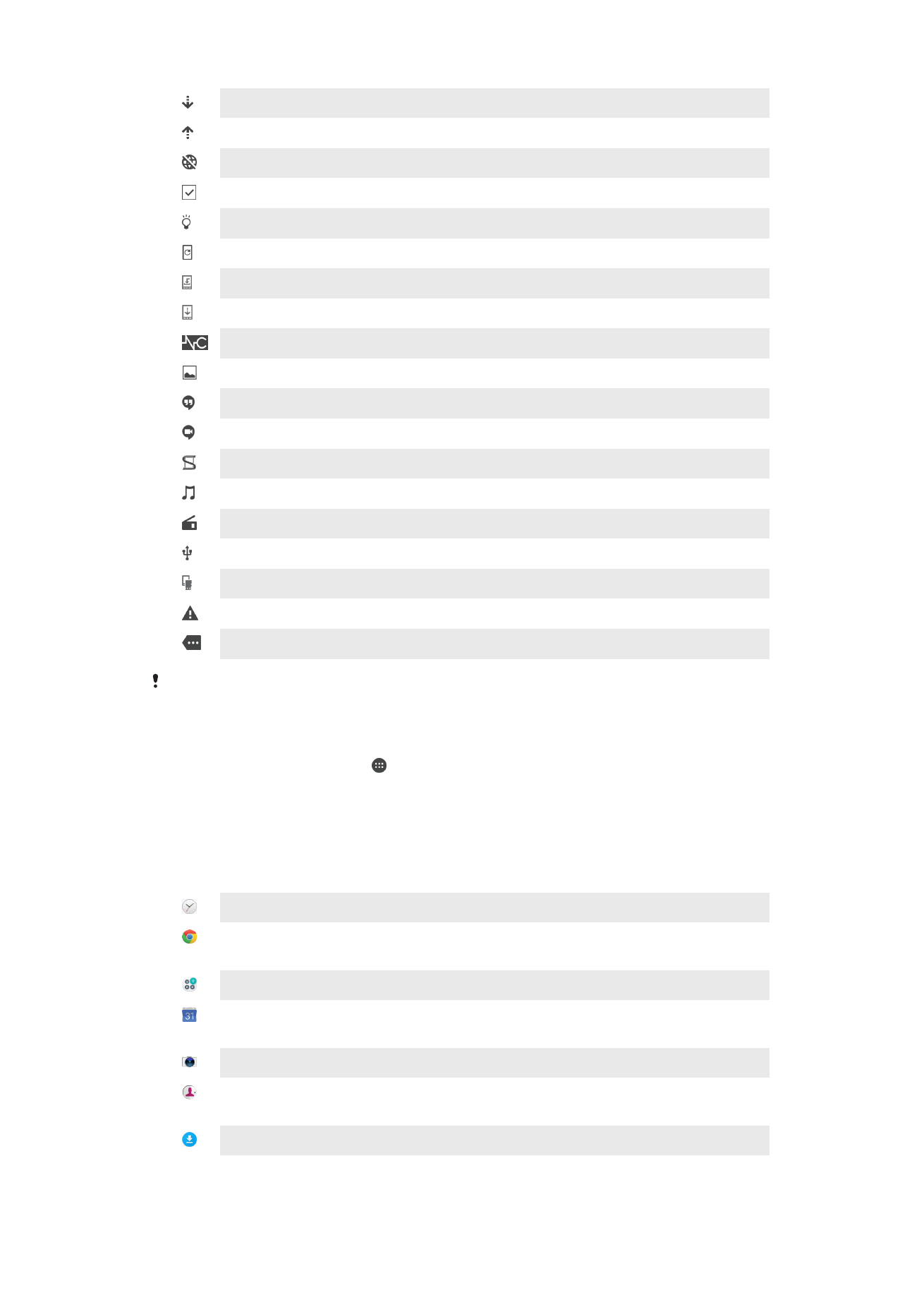
Downloading data
Uploading data
Mobile data is disabled
Perform a basic setup of your device
A software update is available
System updates are available
Downloading system updates
Tap to install the downloaded system updates
Noise canceling is on
Screenshot captured
New Hangouts™ chat message
Video chat with friends using the Hangouts™ application
Smart Connect is activated
A song is playing
The radio is on
The device is connected to a computer via a USB cable
Internal storage is 75% full—tap to transfer data to a memory card
Warning
More (undisplayed) notifications
Not all icons that may appear on your device are listed here. These icons are for reference
purposes only, and changes may be made without notice.
To block an application from sending notifications
1
From your Home screen, tap .
2
Find and tap
Settings > Sound & notification> App notifications.
3
Select an application.
4
Drag the slider beside
Block all to the right.