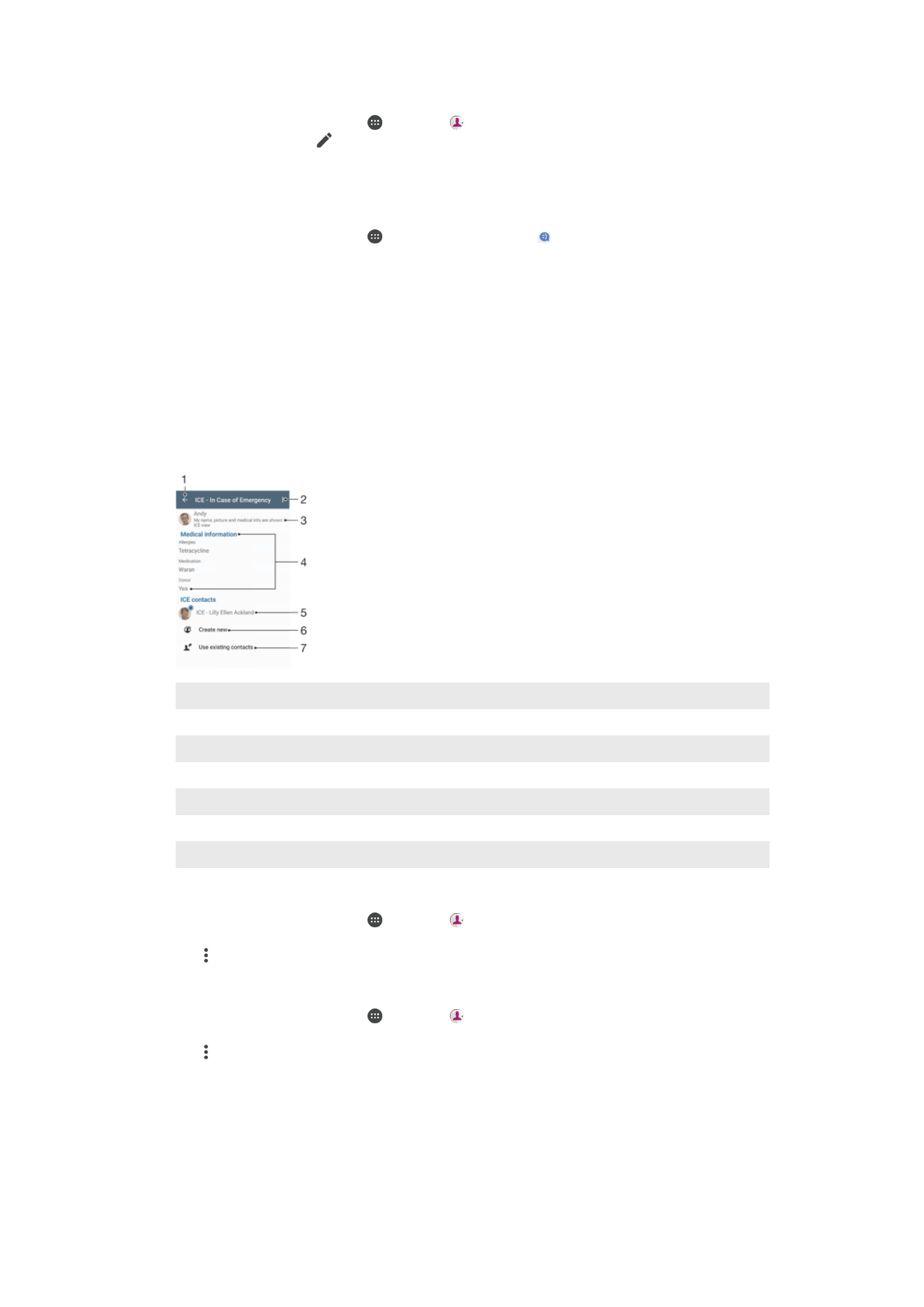
Adding medical and emergency contact information
You can add and edit ICE (In Case of Emergency) information in the Contacts
application. You can enter medical details, such as allergies and medications that you are
using, plus information about relatives and friends who can be contacted in case of an
emergency. After setup, your ICE information can be accessed from the security
lockscreen. This means that even if the screen is locked, for example, by a PIN, pattern,
or password, emergency personnel can still retrieve your ICE information.
1
Go back to the main Contacts screen
2
View more options
3
Show your medical and personal information as part of the ICE information
4
Medical information
5
ICE contact list
6
Create new ICE contacts
7
Use existing contacts as ICE contacts
To show your medical and personal information as part of the ICE information
1
From your Homescreen, tap , then tap .
2
Tap
ICE – In Case of Emergency.
3
Tap , then mark the
Show personal information checkbox.
To Enter Your Medical Information
1
From your Homescreen, tap , then tap .
2
Tap
ICE – In Case of Emergency.
3
Tap , then tap
Edit medical info.
4
Edit the desired information.
5
When you are done, tap
SAVE.
74
This is an internet version of this publication. © Print only for private use.
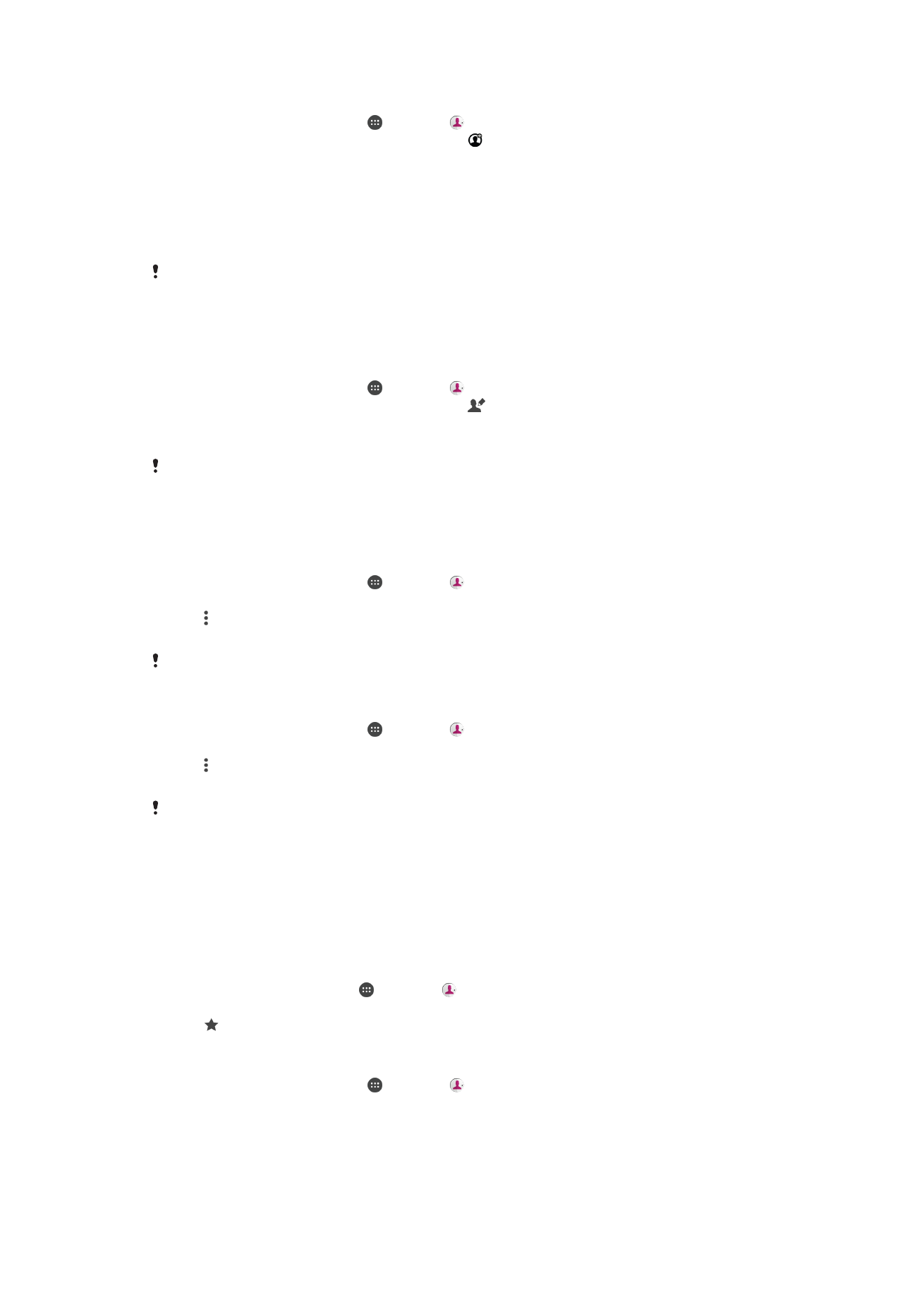
To Add a New ICE Contact
1
From your Homescreen, tap , then tap .
2
Tap
ICE – In Case of Emergency, then tap .
3
If you have synchronized your contacts with one or more accounts and you are
adding a contact for the first time, you must select the account you want to add
this contact to. Alternately, tap
No backup if you only want to use and save this
contact on your device.
4
Enter or select the desired information for the contact.
5
When you are done, tap
SAVE.
The ICE contact must have at least a phone number which emergency personnel can call. If
your device is locked by a security screen lock, emergency personnel can only see the phone
number of the ICE contact, even if there is other information entered in the Contacts
application about the contact.
To Use Existing Contacts as ICE Contacts
1
From your Homescreen, tap , then tap .
2
Tap
ICE – In Case of Emergency, then tap .
3
Mark the contacts you want to use as ICE contacts.
4
When you are done, tap
Done.
The ICE contacts you select must have a phone number emergency personnel can call, as a
minimum. If your device is locked by a security screen lock, emergency personnel can only see
the phone number of the ICE contacts, even if there is other information entered in the
Contacts application about the contacts.
To make your ICE information visible from the security lockscreen
1
From your Homescreen, tap , then tap .
2
Tap
ICE – In Case of Emergency.
3
Tap , then tap
Settings.
4
Mark the
ICE in lock screen checkbox.
Your ICE information is visible from the security lockscreen by default.
To enable calls to ICE contacts from the security lock screen
1
From your Homescreen, tap , then tap .
2
Tap
ICE – In Case of Emergency.
3
Tap , then tap
Settings.
4
Mark the
Enable call in ICE checkbox.
Some service providers may not support ICE calls.