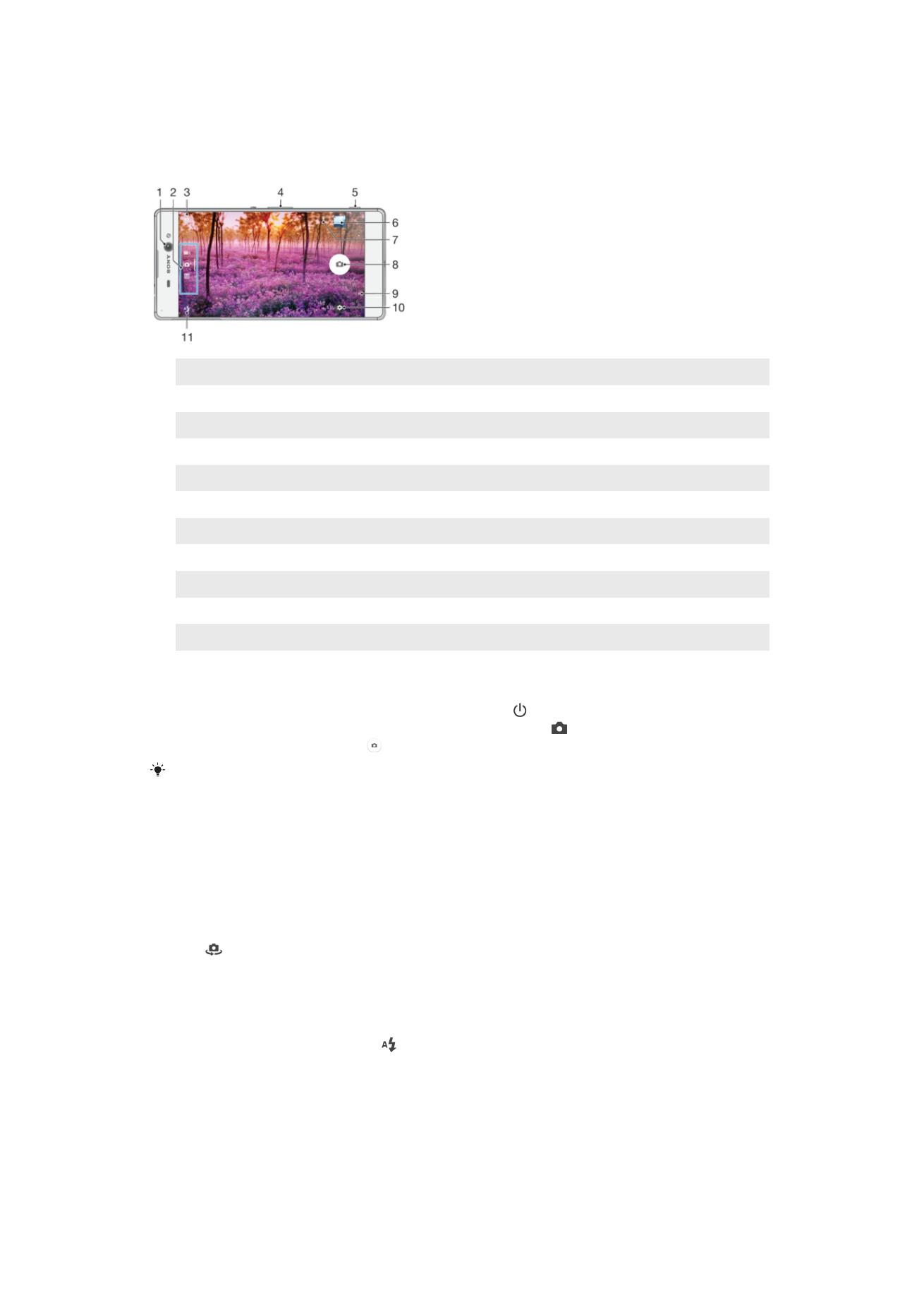
Taking Photos and Recording Videos
1
Front camera lens
2
Select capturing mode
3
Switch between the front and main camera
4
Zoom in or out
5
Camera key – Activate the camera/Take photos/Record videos
6
View photos and videos
7
Save location
8
Take photos or record videos
9
Go back a step or exit the camera
10 Capturing mode settings
11 Flash settings
To Take a Photo from the Lockscreen
1
To activate the screen, briefly press the power key .
2
To activate the camera, touch and hold the camera icon , then drag it to the left.
3
After the camera opens, tap .
You can activate the camera when the screen is locked and inactive. To do this, press the
camera key fully. Press again to take a photo.
To take a photo using the camera key
1
Activate the camera.
2
Press the camera key fully down.
To Take a Selfie Using the Front Camera
1
Activate the camera.
2
Tap
.
3
To take the photo, press the camera key. The photo is taken as soon as you
release the camera key.
To use the still camera flash
1
When the camera is open, tap .
2
Select your desired flash setting.
3
Take the photo.
To use the zoom function
•
When the camera is open, press the volume key up or down.
•
When the camera is open, pinch in or pinch out on the camera screen.
92
This is an internet version of this publication. © Print only for private use.
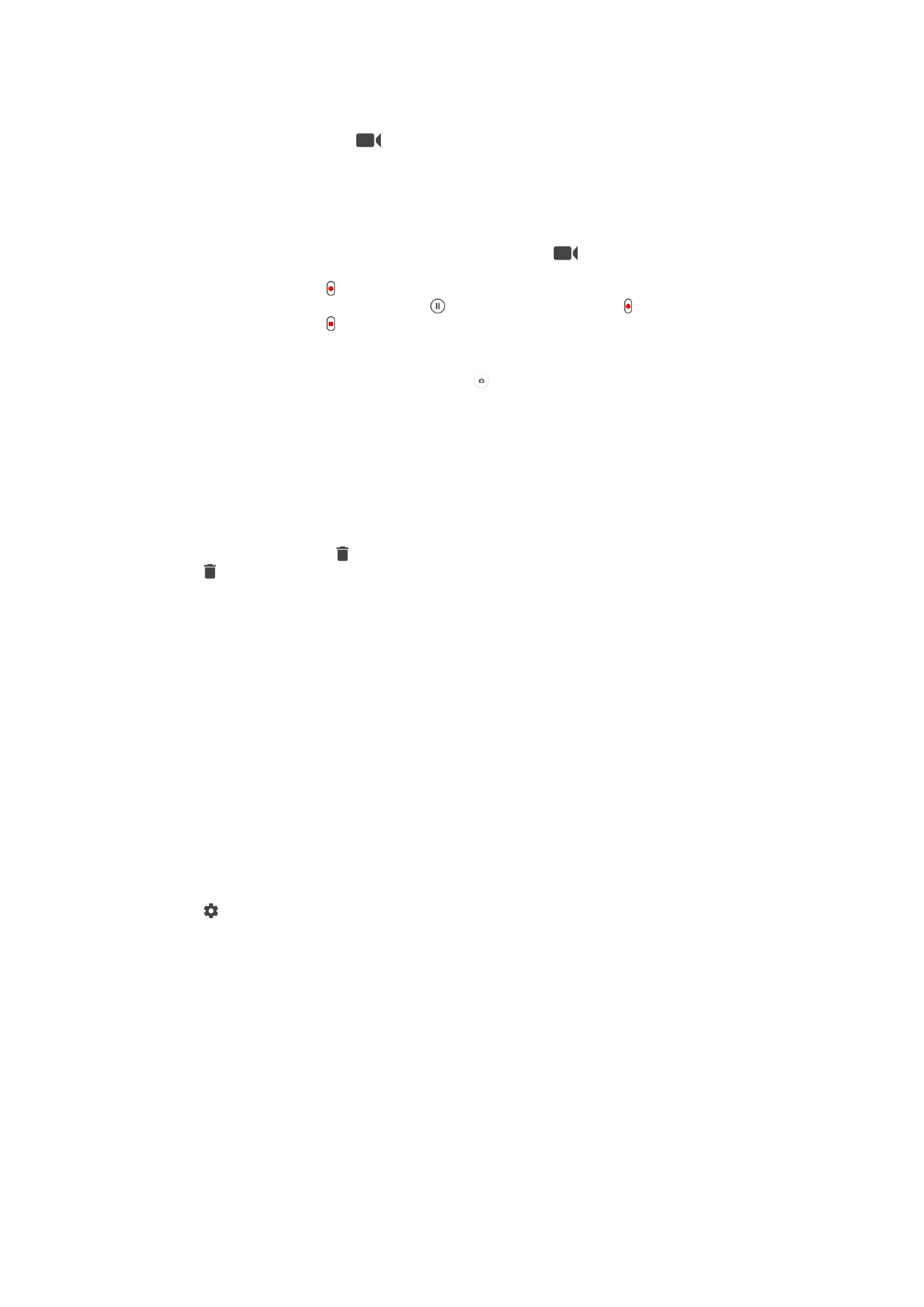
To Record a Video Using the Camera Key
1
Activate the camera.
2
Swipe the screen to select
.
3
To start recording a video, press the camera key.
4
To stop recording, press the camera key again.
To Record a Video
1
Activate the camera.
2
If video mode is not selected, swipe the screen to select
.
3
Point the camera toward the subject.
4
To start recording, tap .
5
To pause when recording a video, tap . To resume recording, tap .
6
To stop recording, tap .
To Take a Photo when Recording a Video
•
To take a photo when recording a video, tap . The photo is taken as soon as
you release the camera button.
To view your photos and videos
1
Activate the camera, then tap a thumbnail to open a photo or video.
2
Flick left or right to view your photos and videos.
To delete a photo or recorded video
1
Browse to the photo or video that you want to delete.
2
Tap the screen to make appear.
3
Tap .
4
Tap
Delete to confirm.